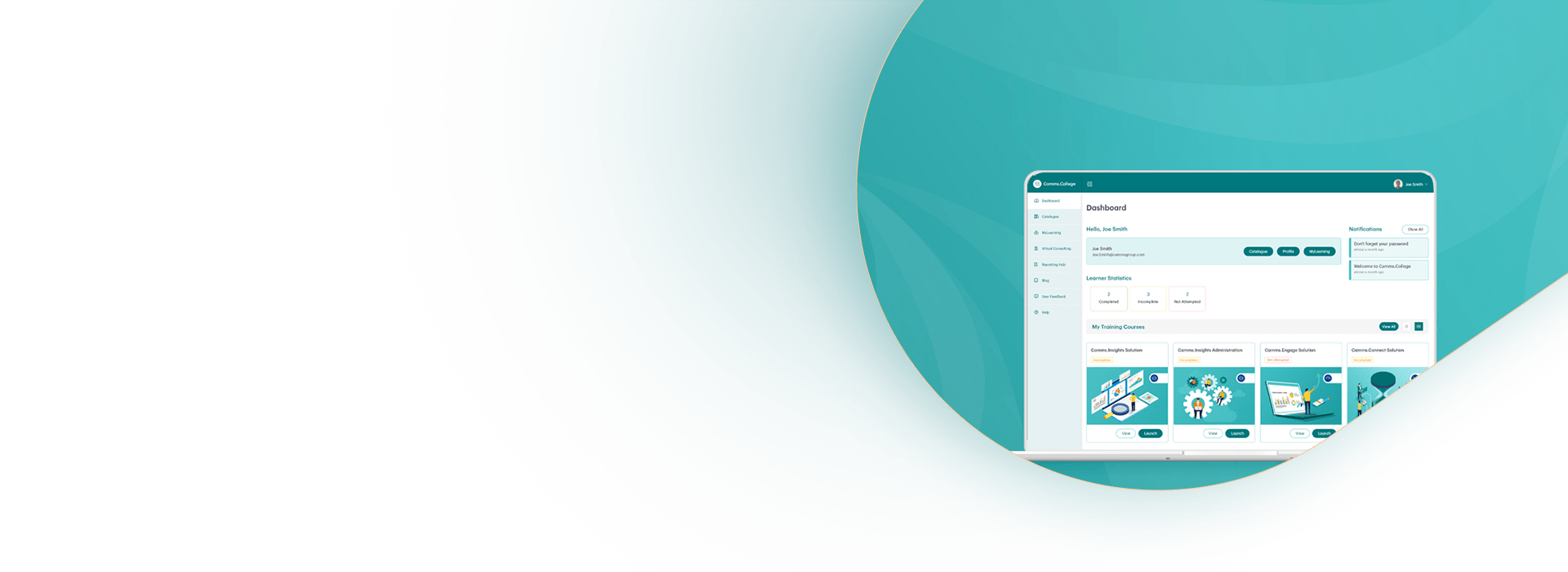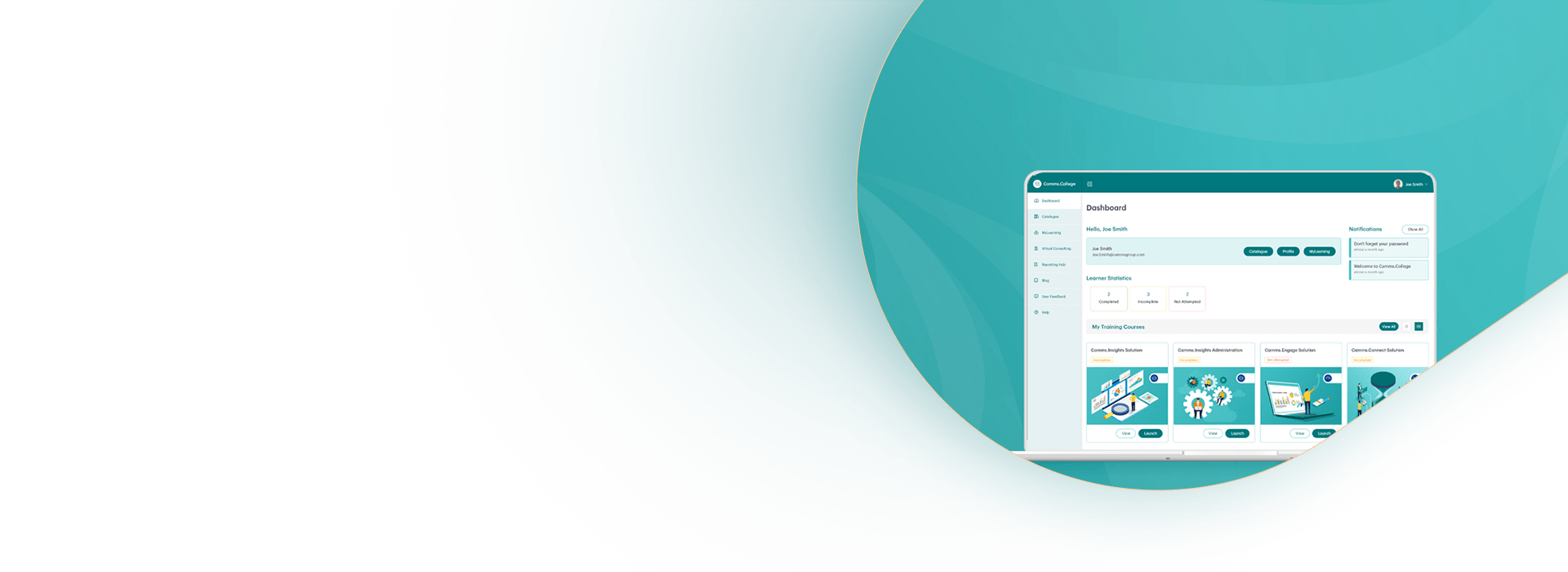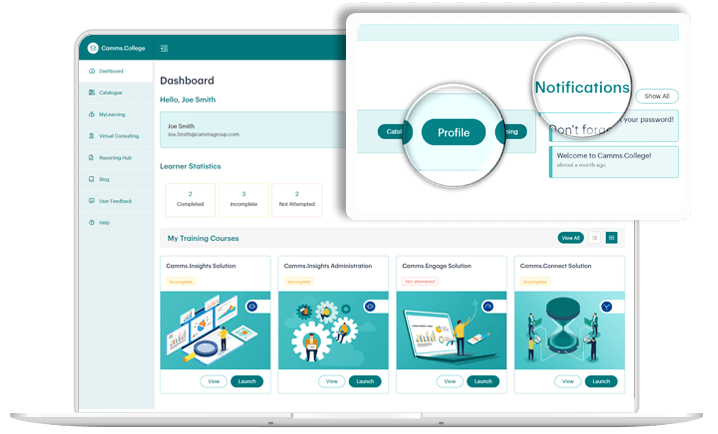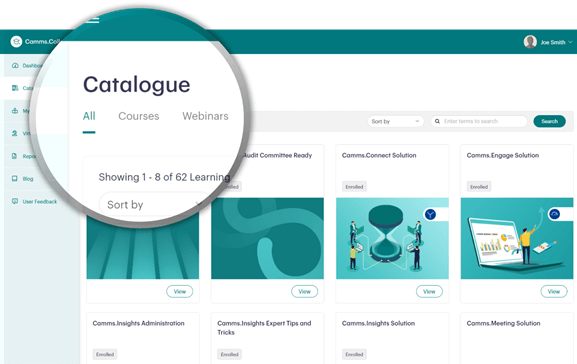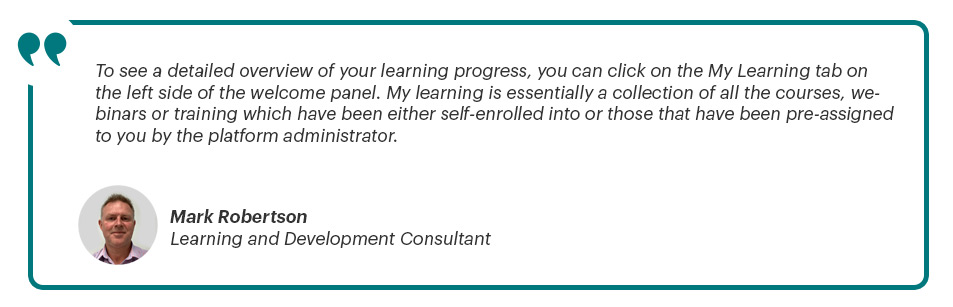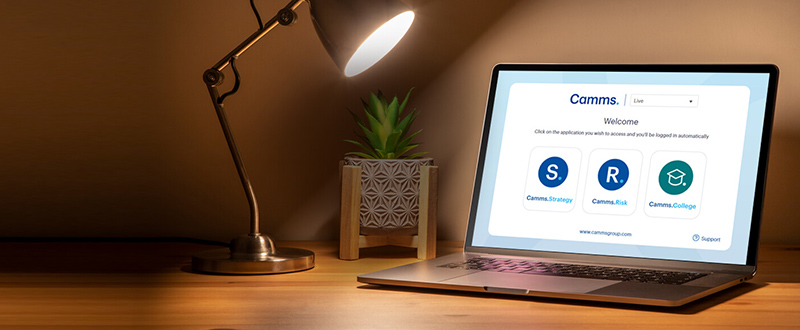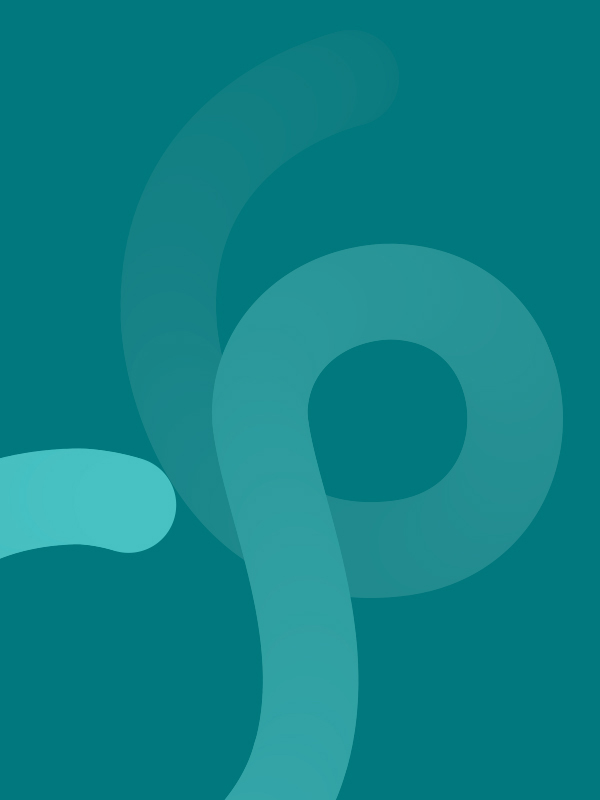User Roles: Learner Role, Group Administrator Role
The current release facilitates two (02) user roles: the Learner role for general users, and the Group Administrator role for company administrators.
The Learner is a general user of the platform. From a functionality perspective, Learners have the ability to perform the following:
- View the Learner profile and edit the information sections.
- View the Dashboard with pre-enrolled Learning Activities segmented by category.
- View the Catalogue and self-enroll in public Learning Activities.
- View Learner activity statistics and progress.
- View, launch, and interact with Learning Activities
- Obtain Certificates for select courses.
- View notifications from the Platform Administrator.
The Group Admin is an administrative user of the platform. The Group Admin manages a set of Learners from a company. From a functionality perspective, and in addition to the Learner functions mentioned above, Group Admins also have the ability to perform the following:
- View the Camms.College Hours Tracking information on the Dashboard.
- View, impersonate, and edit the Profile Information of any user within the Group on the Learner Directory.
Learner Dashboard
When a user logs on to the platform, the Dashboard is the default view a user sees. It consists of four main sections:
Learner Profile Information
- Notifications
- Learner Statistics
- My Learning Activities
- Camms.College Hours Tracking (Group Admin only)
Watch Video :
Learner Profile Information: This is located at the top of the Dashboard and provides basic user profile information such as profile name and user email.
Notifications: Located in the Notifications area on the Dashboard, these alerts are created by the Camms.College Platform Administrator. Notifications may provide important additional information regarding Learning Activities, Events, Platform Status, etc.
Learner Statistics: The Learner Statistics section displays the status of all Learning Activities that you are currently enrolled to. Statistics are grouped and displayed in totals by activity status of ‘Completed’, ‘Incomplete’, and ‘Not Attempted’.
My Learning Activities: Located on the Dashboard, this displays all the Learning Activities you are enrolled to grouped by three Activity categories; My Training Courses, My Webinars, My Face-to-Face Training.
Camms.College Hours Tracking: This displays a summary of the Camms.College Virtual Consulting and Virtual Reporting hours that are available to your organisation.
User Profile
The User Profile can be accessed through the Learner Profile Information area on the Dashboard or by clicking on the Profile image located on the Header Navigation Panel. The User Profile area enables you to:
- View different Profile folders
- View and edit the User Profile
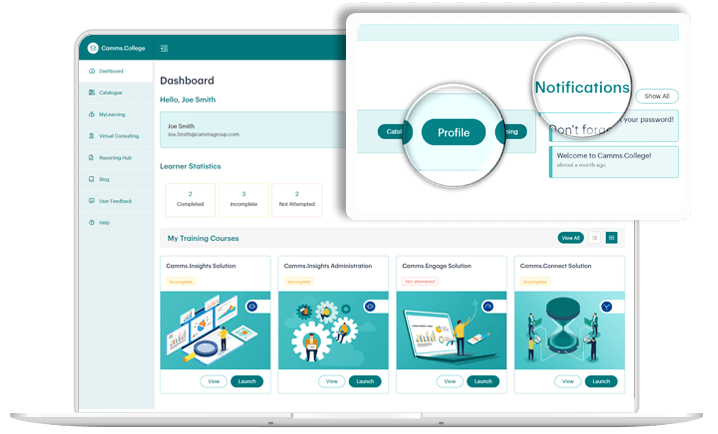
Catalogue
This is where you will find all the publicly listed content and Learning Activities available on the platform, organised and segmented into two (02) categories: Courses and Webinars.
Users are provided with unlimited access to all listed Learning Activities within the Catalogue for self-enrolment.
Self-Service Enrolment: All Learning Activities listed within the catalogue can be accessed by any Learner through self-enrolment. Once enrolled in a Learning Activity, the Learner will receive instant access to the Learning Activity, which will be immediately updated in the user’s My Learning and Dashboard sections.
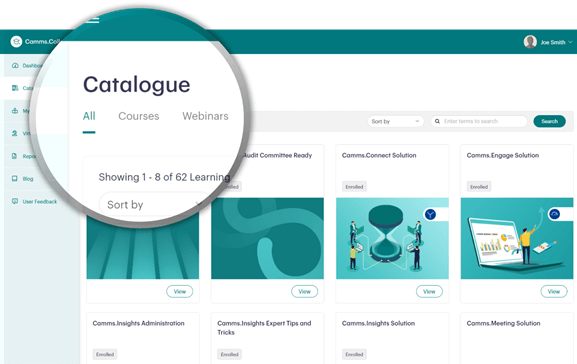
My Learning
My Learning is a collection of all Learning Activities that the Learner is currently enrolled in, and is organised and segmented by category: Courses, Webinars, and Face-to-Face Training. In this area, Learners can:
- Manage, search, and sort for a specific Learning Activity.
- Check the enrolment status for a specific Learning Activity.
- View additional information regarding a specific Learning Activity.
- View and save Course certificates.
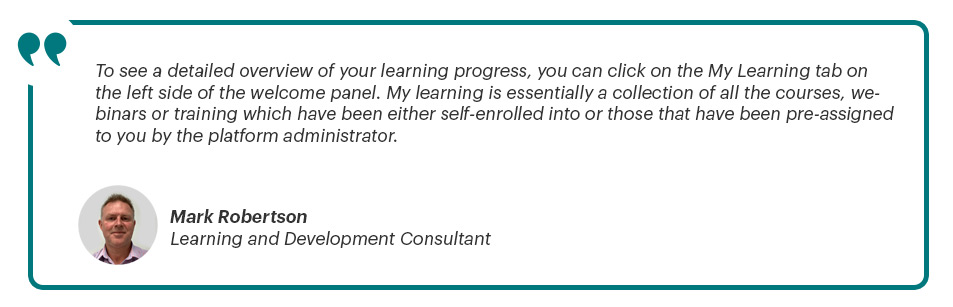
Learning Activity Players
Finally, the Learning Activity Players. This is the interface on which the Learner will view and interact with learning content. The platform provides two types of Learning Activity Players:
- Video Player – User interface for Webinars and F2F Training category Learning Activities.
- Course Player – User interface for Course category Learning Activities.
Well, that’s all for now! Don’t forget to watch our Product Walkthrough where we give you a comprehensive breakdown of the platform.
Additional Resources:
Frequent User Queries
Am I eligible for a Camms.College account?
Any Camms customer who is subscribed to our next-generation customer success initiative – Camms College – can self-register and gain access to the platform.
How do I register for a Camms.College account?
Any eligible user can self-register for a Camms.College account using the self-registration form: Camms.College LXP (cammscollege.com)
How do I contact the platform administrator?
The Camms.College Learning Experience platform is managed by the Camms.College Platform Administrator.
Get in touch with the Platform Administrator through the following methods:
Contact Us Form:
Visit the public Contact Us page and submit your inquiry.
URL: Contact-Us – Camms College
Direct Email:
Send a direct email containing your inquiry.
Email: cammscollege@cammsgroup.com
Phone Support:
For urgent support, call us directly.
Phone: +61 (0) 8 7092 2371
The Camms.College technical support call centre provides English language telephone support from
10.00 am to 7.00 pm on business days (Sydney time).
How do I provide feedback on the platform?
Platform users can provide feedback, log queries, flag issues, and request features by completing the User Feedback forum.
The form can be accessed on any page of the system from the left-side Welcome Panel navigation.
Support requests may also be lodged online (email or Contact Us form) 24 hours a day, seven days a week.
Which web browser does the platform support?
The platform is a web-based system accessed through a browser. For the best user experience, we recommend Google Chrome or Microsoft Edge as your browser of choice when logging in to Camms.College.
To download either of these browsers, click on the below links:
Google Chrome: Google Chrome – Download the Fast, Secure Browser from Google
Microsoft Edge: Download Microsoft Edge Web Browser | Microsoft